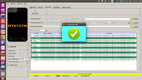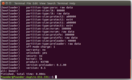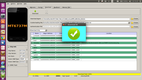You want to root, but are afraid to do something wrong. This detailed guide about all the details of the process makes you an expert who knows what he is doing.
| Boot Modi from an Android 6 Doogee X5 MAX pro
|
| 
|
|
|
With volume not pressed, louder or quieter together with the Power Button, three different boot modes are available. These are as follows.
|
| Software for rooting Doogee X5 MAX pro Android 6
|
| 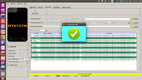
|
|
|
A computer with USB cable and the following software is necessary for the rooting. SP Flash Toold and a ''sudo apt install android-tools-adb android-tools-fastboot'' are enough.
|
| Unlock Bootloader Doogee X5 MAX pro Android 6
|
| 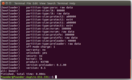
|
|
|
Secure data! Unfortunately, when the boot loader is unlocked, a factory reset is performed, all data in the internal memory is lost, so save it beforehand.
|
| Install TWRP on Doogee X5 MAX pro Android 6
|
| 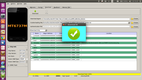
|
|
|
SP Flash Tool overwrites the recovery partition from the internal memory. If after the boot in the ''recovery'' appears TWRP, then SuperSU can finally be installed.
|
| Uninstall at Doogee X5 Max pro Android 6
|
| 
|
|
|
In Settings -> Apps, you only saw ''Disable'' in gray. But if you have root and uninstaller, you can Delete all unwanted.
|
| Optimization energy consumption Doogee X5 MAX pro
|
| 
|
|
|
After all measures the consumption in the standby is under 1% battery / hour with all switched on and under 0.2% battery hour with WLAN, Internet, Bluetooth, GPS off.
|